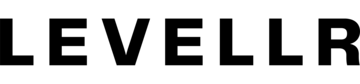Landing pages just got better with Referral Tracking and Unique Landing Pages

💌 Referral tracking
Ever wanted to understand how new members are finding your community? Now you can track referrals through your Levellr landing page to understand which links led people to sign up!
For example, you can now see which social media links drive the most signups or track signups from influencers, so you can reward them!
To get started, you can start using unique landing page links like levellr.com/discord-demo?ref=example to send people to your landing page.
Once someone joins using this link, you’ll see a new column in the members pane in your dashboard called “Referrer”. This shows which link a community member used to sign up.
You can export this from the dashboard via CSV to understand which signup links are most effective, or even to reward influencers or community members for their efforts!
And best of all, there’s no need to configure anything. Just add whatever you like to the end of levellr.com/your-landing-page?ref= to get started.
🖼️ Unique landing pages for your referral links
Hot on the heels of our referral tracking, which allows you to understand how new members are finding your community, you can now build customised landing pages for each referral link to provide beautiful, unique landing pages for specific links.
You can tailor the text, background, colours, CTA and more based on the referral link, allowing you to boost conversion rates and speak directly to your fans in the way they expect!
For example, users coming to your community landing page from TikTok (e.g. via levellr.com/discord-demo?ref=tiktok) can see a different landing page design to users coming to your landing page from your mailing list (e.g. levellr.com/discord-demo?ref=mailing-list) or your homepage (levellr.com/discord-demo).
Here’s how it works:
- Log into your dashboard at levellr.com/dashboard
- Visit the new landing page you want to create/edit, e.g. levellr.com/discord-demo?ref=tiktok
- Initially it will look the same as your default page
- Hit the edit button in the top right
- Edit the page as you see fit
- When you save, any changes you make will apply only to that referral link (e.g. levellr.com/discord-demo?ref=tiktok), while leaving your default page (e.g. levellr.com/discord-demo) unchanged
Contact Levellr today to find out more.