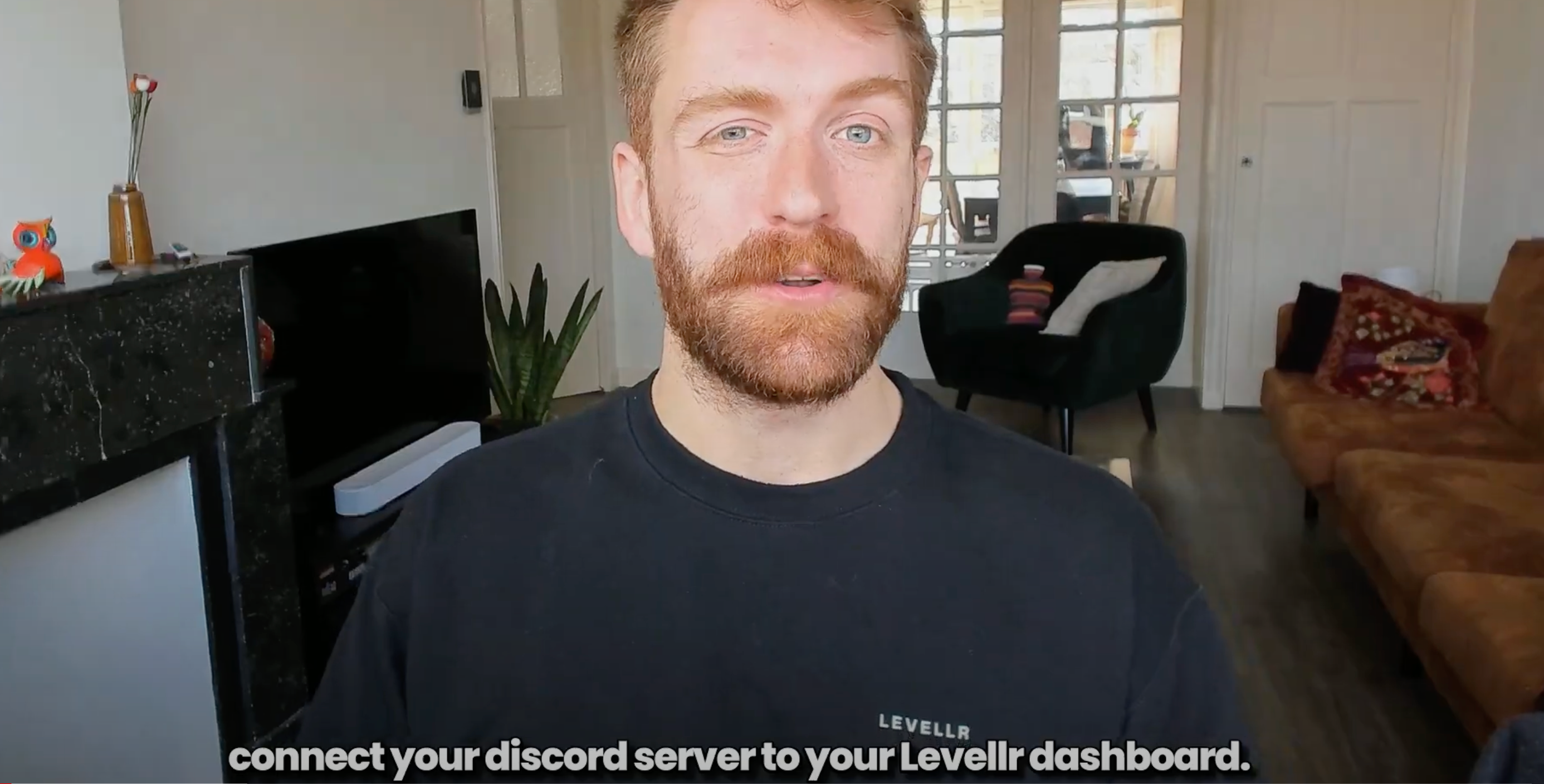Activate Discord developer mode
- Click on the cogwheel at the bottom next to your name to open Use Settings.
- Scroll down to App Settings and click on Advanced.
- Click to enable Develop Mode.
Find your Server ID
- Log in to Discord and open your server.
- Right click on your server name. In the drop-down menu, scroll down to the bottom and click on Copy Server ID.
Connect the Levellr bot
- Open your Levellr dashboard. You can find this in your introductory email from Levellr.
- Click “Invitate the Levellr bot to your Discord server”. This will open a new tab in Discord asking you to OK the process.
- Click Continue to validate the bot. If you have multiple servers, use the drop-down menu to select the correct one. This will take you to the next step, which will ask you to verify the permissions required by the bot.
- Click Authorise when you’re happy with the permissions required by the Levellr bot.
- Return to Levellr dashboard, and look for the box asking you to enter your Discord server ID.
- Paste in the server ID you copied earlier, which looks like a string of numbers.
- Click on next. This will prompt you to choose your Levellr community URL.
- Enter the URL you want for your landing page, the page in which you can invite members to your Discord through that page. You can customise this page at a later stage.